On April 29, 2021, MuleSoft released Anypoint Studio 7.9. Upgrades included underlying eclipse-based infrastructure changes, an improved DataWeave code experience, support for macOS and much more. Check out the Anypoint Studio 7.9 release notes here.
The release also included the ability for developers to modify their studio instance to use dark theme. Over the years, I have seen requests from fellow developers for a studio-specific dark theme. I have even seen developers use the Eclipse dark theme. However, that came with limitations because it was designed for coding languages like Java. However, the theme I am mentioning was designed specifically for Anypoint Studio.
Update: Anypoint Studio 7.10 was released with improvements to Studio Dark Theme. If you are utilizing Anypoint Studio 7.10 skip to the Enable dark theme from Preferences section. Check out the Anypoint Studio 7.10 release notes here.
Quick Navigation
Video Tutorial
Article
Upgrade to the latest version of Anypoint Studio 7
First, upgrade to the latest version of Anypoint Studio 7. Studio Dark Theme is available on versions 7.9 and higher.
Ignore this step if you have already upgraded. Depending on your current Anypoint Studio version, you may not have the ability to upgrade to Anypoint Studio 7.9. If that is the case you can download Anypoint Studio 7.9 from here.
Navigate to Help > Install New Software

From the Work With dropdown, choose
"Anypoint Studio Update Site - https://studio.mulesoft.org/s4/updates". If you cannot find the text from this post and paste the text into the dropdown.
Below the filter text area, "Anypoint Studio" should pop up. Check "Anypoint Studio".

Click Next. You will then be prompted to choose from 3 upgrade options. Choose the one that works for you. Accept the terms and conditions and click finish. The upgrade will require a restart of Anypoint Studio.
We upgraded, now what?
There are two ways to enable Studio Dark Theme:
Enable dark theme from Preferences
Enable from What's New In Studio
I will show you both.
Enable dark theme from Preferences
The second way to enable dark theme is from the IDE's preferences. To do this navigate to Window > Preferences

On your left hand panel, expand the General section and click on Appearance. On the right hand panel under theme choose "Studio Dark Theme". Note, there are multiple themes but Studio Light Theme and Studio Dark Theme are designed specifically for Anypoint Studio. Remember, Anypoint Studio is built on top of the Eclipse IDE. There may be themes that work well with Eclipse but not so much with Anypoint Studio.
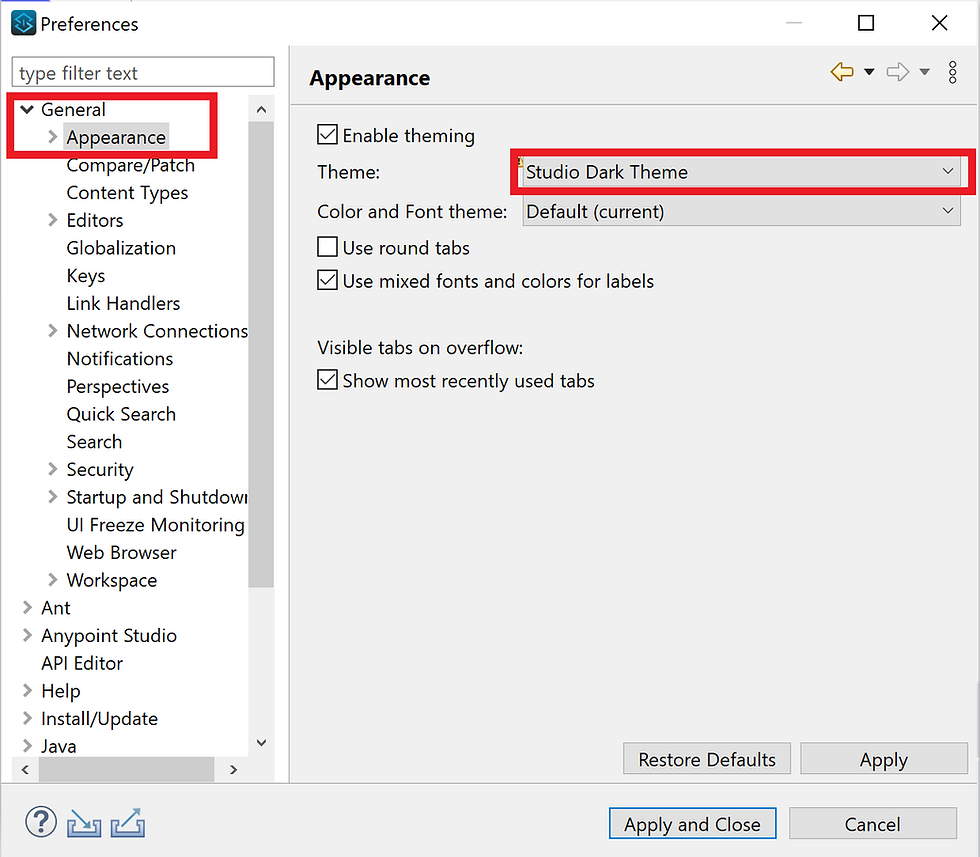
Select Apply and Close.
Apply and Close will change the theme in Anypoint Studio, however there will be a restart pop up at the bottom right corner of the IDE. Click restart.

After the Anypoint Studio, restart your screen should resemble something like the below screenshot.

Enable Studio Dark Theme from What's New in Anypoint Studio? screen
After upgrading your studio version to 7.9, studio should restart. Once restart is completed, there should be a What's New in Anypoint Studio? screen that pops up after choosing your workspace.
If you exited out of the screen prior to trying dark theme, you can access this screen by navigating to Help > What's new in Anypoint Studio?
Changing to Studio Dark Theme through the What's New In Studio screen is only available in Studio 7.9. Make changes through preferences for Studio 7.10+.

The screen should pop up as indicated below. I have put a box around two noteworthy items below. First, make sure your version says at least 7.9.0. Second, click on "Try it now" and make sure "Restart studio" is checked. This will automatically change your new theme preference to use "Studio Dark Theme." A restart is required to fully apply your new change.

Done. Easy right? I'm really excited about the latest MuleSoft releases. I plan to write more release related posts. Subscribe to my blog in the footer section to ensure you do not miss a post.
.png)
Comments